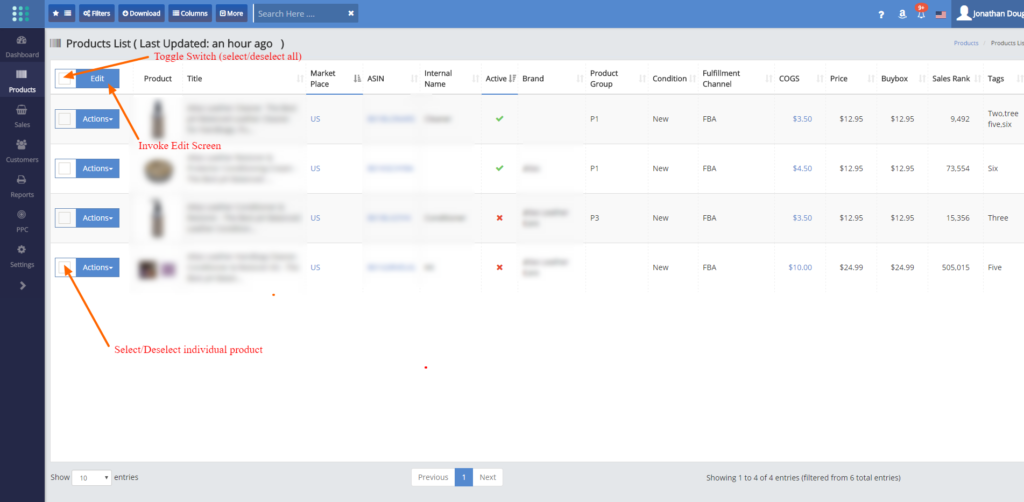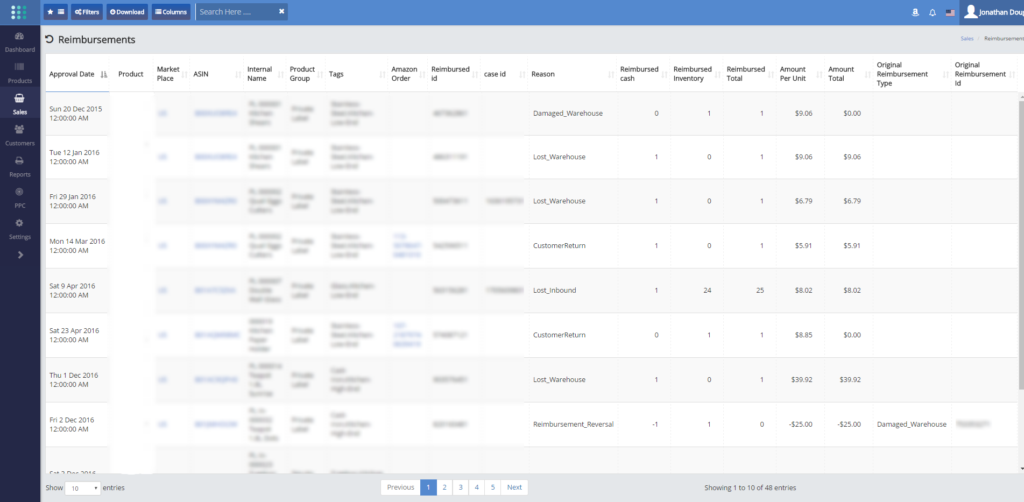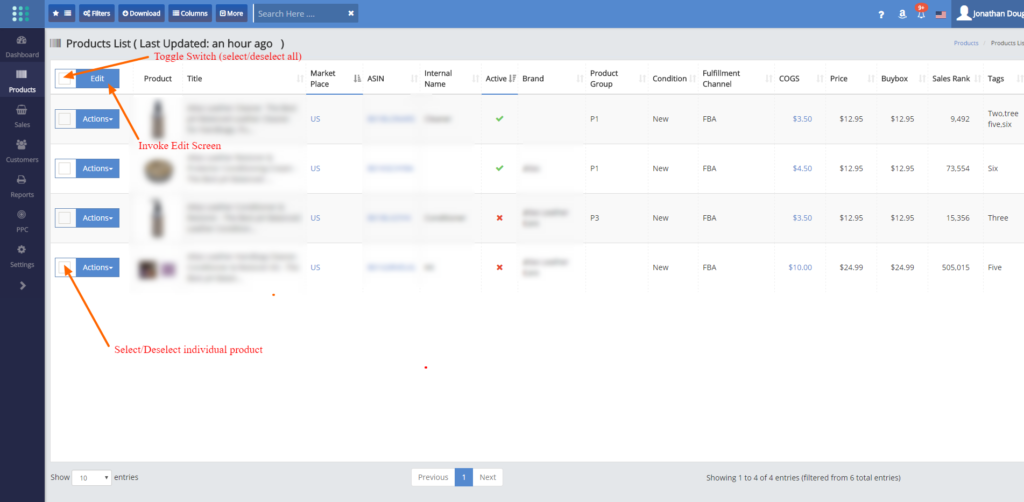by mgimena | Jan 26, 2017 | New Features
The Precursor To Our Future Refunds Manager
- You now have an additional menu item under the Sales menu called Reimbursements.
- This new screen will show you all reimbursements received in the past 18 months and it is updated once a day.
- Click here to see the knowledge base article relating to reimbursements
- This is the pre-requisite to enabling the Refunds Management functionality.
- Our next step will be to provide you with a further screen which will show all the orders which had
- EITHER
- 1) an order refund with no physical goods being returned 45 days after the refund return was agreed
- OR
- 2) an order refund with physical goods returned for which the Status in not ‘Unit returned to inventory’ and which does not show a reimbursement
- This will provide the first instance of the refund manager and it will allow you to claim for all refunds satisfying either of the above conditions.
- Due to development staff vacations, the refunds manager will start development around mid-February.
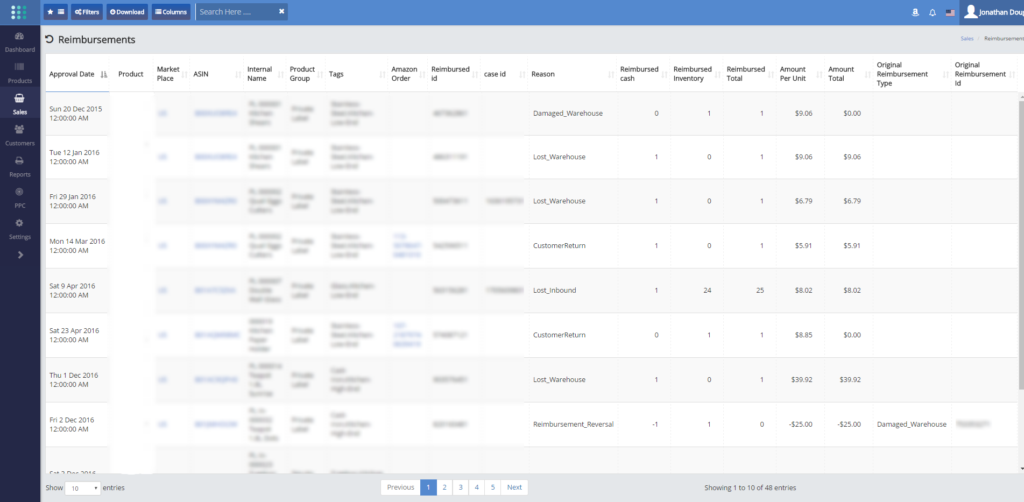
by mgimena | Jan 26, 2017 | New Features
Thank you for your patience
Your Inventory Monthly Valuation Screen now shows 13 month’s worth of data. This should be sufficient to supply you with your company’s end of tax year stock position.
Please click here to see the knowledge base article for the monthly valuations.
by mgimena | Jan 23, 2017 | News & Events
Here Comes The Cavalry To The Rescue
- While we are updating your monthly valuations data to stretch to the last 13 months, it is not advisable for you to use that feature.
- Indeed, there is a very, very minor risk that the data for the month you need is just being onboarded at the time you view the screen and it may not be 100 % complete at the time.
- In the meantime, you can use the following spreadsheet to assist you in calculating the number of units you had in stock per SKU.
- We anticipate that the SellerLegend Monthly Valuation data update will be completed in a couple of days, so this spreadsheet is only useful during that period, or when you need to get data that is more than 13 months old.
- It is OK to share it this spreadsheet with people who do not subscribe to SellerLegend.
- https://docs.google.com/spreadsheets/d/1-wthD6g_cygYC6f8XY_AsIX4BQ4N084UkXLnYO1sFDo/
PS. The SKU/FNSKU in the sample sheet are fake 🙂
by mgimena | Jan 21, 2017 | News & Events
There’s Good News And There’s Bad News
The bad news is that, for a few days, you MAY experience a degradation in your online response times.
The good news is that this is for TWO good causes:
- We have decided to collect your Monthly Valuation Reports for the past 13 months, rather than from just – at best – April 2016.
- The rationale for that is that this report is useful for tax year end and your company tax year end can be at any time in the past 12 months.
- This now requires us retrospectively to go back to Amazon and request and process those reports for a longer period of time, thus adding an extra burden to the servers while we do that.
- Getting us closer to a ‘Hey, Amazon, gimme my money back’ facility, we are ready to deploy a new screen which will show you all your reimbursements
- Since you can request a reimbursement for up to 18 months ago, we need to request all that data from Amazon as well and process it.
These two processes will add some load to our servers. We looked into temporarily getting an additional server for this, but we concluded that this would not alleviate matters as we still would end up hammering the database, which is where the bottleneck is.
We apologize if this causes you inconvenience, but, remember, this is only temporary.
by mgimena | Jan 19, 2017 | New Features
Assign The Same Settings To A List Of Products In One Go
- We have just deployed a new feature which allows you to perform multiple simultaneous product settings changes through the User Interface.
- In Products -> Products List, you now have an additional combo ‘button and checkbox’ at the top of the Actions column.
- This combo fulfills two functions:
- The checkbox is a toggle switch which selects/deselects all products visible on the page. Clicking on an empty checkbox next to the Edit button will select all products visible on the page. Clicking on a ticked checkbox will deselect all products visible on the page.
- The Edit button invokes the Edit Product Settings screen, where you can enter settings changes which will affect all the selected products.
- On each product row, next to the product Actions button, you now have a checkbox which allows you to individually select/deselect a product for editing.
- You can select as many products as you require.
- Once all the desired products are selected, clicking on the Edit button at the top of the Actions column will show the Edit Product Settings screen. Any changes to make to the edit settings screen will be applied to all the products you had selected.