by mgimena | Mar 15, 2017 | New Features
CARRIER, TRACKING NUMBER, BILLING ADDRESS NOW AVAILABLE ON ORDERS
These are retrieved once a day for the shipped orders of the previous day.
by mgimena | Jan 26, 2017 | New Features
The Precursor To Our Future Refunds Manager
- You now have an additional menu item under the Sales menu called Reimbursements.
- This new screen will show you all reimbursements received in the past 18 months and it is updated once a day.
- Click here to see the knowledge base article relating to reimbursements
- This is the pre-requisite to enabling the Refunds Management functionality.
- Our next step will be to provide you with a further screen which will show all the orders which had
- EITHER
- 1) an order refund with no physical goods being returned 45 days after the refund return was agreed
- OR
- 2) an order refund with physical goods returned for which the Status in not ‘Unit returned to inventory’ and which does not show a reimbursement
- This will provide the first instance of the refund manager and it will allow you to claim for all refunds satisfying either of the above conditions.
- Due to development staff vacations, the refunds manager will start development around mid-February.
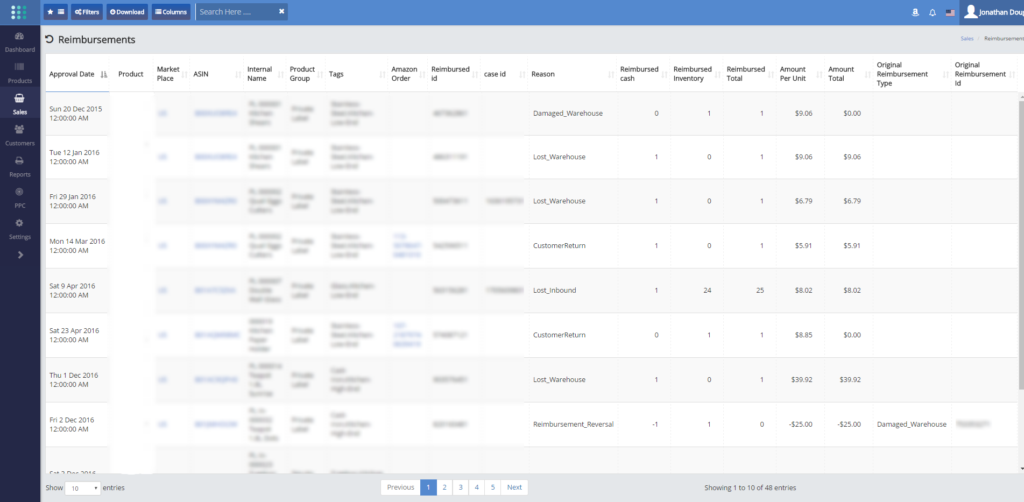
by mgimena | Jan 26, 2017 | New Features
Thank you for your patience
Your Inventory Monthly Valuation Screen now shows 13 month’s worth of data. This should be sufficient to supply you with your company’s end of tax year stock position.
Please click here to see the knowledge base article for the monthly valuations.
by mgimena | Jan 19, 2017 | New Features
Assign The Same Settings To A List Of Products In One Go
- We have just deployed a new feature which allows you to perform multiple simultaneous product settings changes through the User Interface.
- In Products -> Products List, you now have an additional combo ‘button and checkbox’ at the top of the Actions column.
- This combo fulfills two functions:
- The checkbox is a toggle switch which selects/deselects all products visible on the page. Clicking on an empty checkbox next to the Edit button will select all products visible on the page. Clicking on a ticked checkbox will deselect all products visible on the page.
- The Edit button invokes the Edit Product Settings screen, where you can enter settings changes which will affect all the selected products.
- On each product row, next to the product Actions button, you now have a checkbox which allows you to individually select/deselect a product for editing.
- You can select as many products as you require.
- Once all the desired products are selected, clicking on the Edit button at the top of the Actions column will show the Edit Product Settings screen. Any changes to make to the edit settings screen will be applied to all the products you had selected.
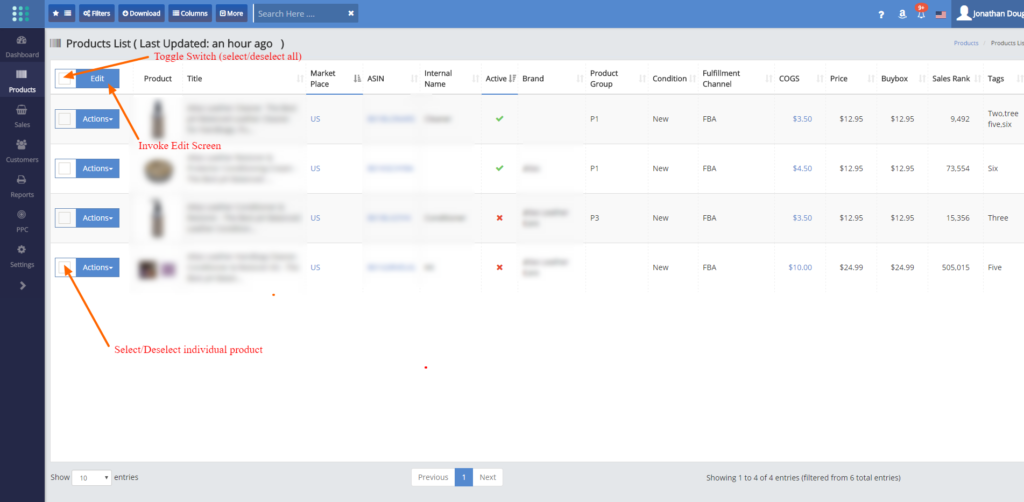
by mgimena | Jan 18, 2017 | New Features
- If you have product variations and want to see the filter summarize dashboard KPIs by the parent SKU, just put all variations under a product group. You can then filter the dashboard by the product group and achieve your objective.
- Likewise, if you want to summarize by brand.
- We will be providing an automated view of parent/child relationships in the near future
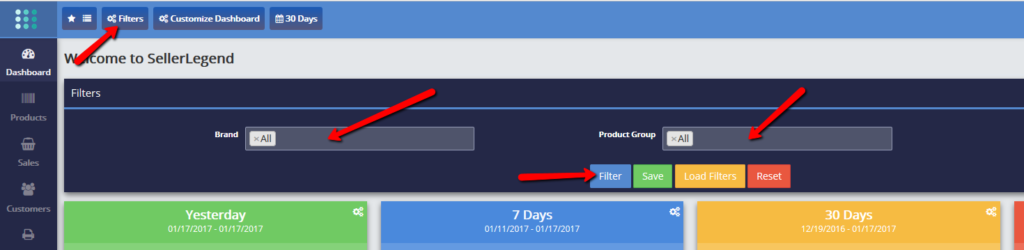
by mgimena | Jan 18, 2017 | New Features
- The search box and/or any text filters will now accept multiple simultaneous criteria when you separate them by a comma.
- The search box/filter will then consider the presence of ANY values on the comma separated list as satisfying the search or filtering criteria.